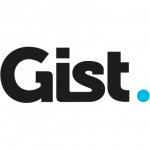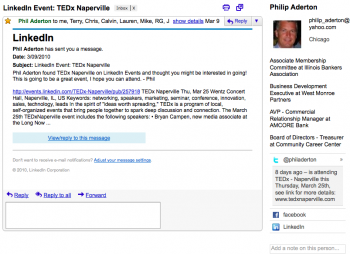A Tools Review by
David Berti
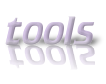
Can You Sleek Down YOUR Life This way?
Whether you’re a blogger or an entrepreneur, you’re probably using the net to get in touch with lots of people out there. You also know what to do, how to do that. But you feel there is always something missing to get to that so called “next step” everyone of us is longing for.
As bloggers, we can absolutely tell that wonderful feeling… that feeling of having our digital life going great, that side of our digital existence handled for good; I will be serious about that. The best advice I have been able to find on the net goes like this:
“write the greatest, deepest content you can produce and let the machines do the rest, without worrying about visitors, comments and similar stuff”.
That is to say: all the effort you really have to make is about content. Creating, is the only thing we, as bloggers, editors and writers, are allowed to worry about.
What is not so clear for the vast majority of bloggers is that the interface between the user and the internet can become a great obstacle because of the vast choice of applications, addons, plugins and widgets that are available for us to use on our pages. These features are totally irrelevant on the quality of the material we can find on a blog page.
By simplifying the blog interface, I guess I have made one of the most important and wise decisions ever in my (digital) life. What did I do, exactly to simplify my blog interface?
1. I removed the comments section under every post
2. I removed plugins and reduced my blog interface to the essential
No need for comments and features that bloat my page. I need content that is valuable for what it is. Looks doesn’t really matter to me, and all I want to look at is the content I am interested in. That is why I also removed comments.
The Results:
I uniquely use 2 communication channels that are completely free: my email account and my Twitter. This way, I don’t create clutter in my life and all I do in the virtual world remains there.
Plus, my blog remains clean and usable; no visual clutter is present on my screen and whenever I feel like I can read what I write with no need to close and click ads, useless windows and pop-up stuff.
Moreover, in absence of plugins and different elements I can have a blog which is usable and viewable by almost every kind of device out there, and doesn’t make the user wait for the content to appear and load.
No time to waste, no clutter. Just you and the deep content you’re going to enrich your existence with.
What might you gain or lose by sleeing doen your down your (digital life) to these two communication channels?
David Berti is the creator of the Ubuntulook project. His webisite is(unbuntulook You’ll find him on twitter as @ubuntulook
_______
Thanks, David! Always love a distinctively new point of view!
–ME “Liz” Strauss
Work with Liz on your business!!
Successful-Blog is a proud affiliate of