Drive Throughs and Visible Authenticity
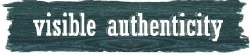
It seems from the second that I got into the car with Hope and Theresa to the minute they dropped me off at home, my social media road trip was an experience interwoven with more social than media. My plan had been for weekend retreat focused on bringing people back into SOBCon2010, seeing more green trees and less concrete, and getting space enough to open my mind. Time to reflect while driving or sitting alone can re prioritize which ideas bubble up to get attention. Serendipity can intervene to lend light to those thoughts.
Simple conversational phrases started trending …
- how quiet the car is … but it’s not a hybrid.
- I didn’t bring my metal water bottle. I’ll have to buy an earth-killing plastic one.
- look at the view at the Grand Geneva Resort — all that green!
- I wouldn’t call this handicapped accessible … We checked two of the buildings totally are.
We’re obsessing about causes. We were just talking. But still there it was. Statements about how we cared for the earth and how we cared about the people who more around it were coming up.
At breakfast yesterday, Beth Rosen, and I discussed small nonprofits that we want to make part of SOBCon2010: BeBrightPink.org, inclusionsolutions.com, and job angels. We made a plan to find two others one that support people and the planet — one green and one that helps teachers and kids.
The conversations were all so normal for the social media crowd that they didn’t really stand out.
Bikes Are Green Wheelchairs Are Not
Then on the way home, I got an email and shortly after a phone call from Patrick Hughes about something disturbing. Here’s some of what it said.
.. I just saw some press about the company Burgerville in Oregon who is now allowing bikes in the drive thru and touting it – good for them.
However, I am frustrated.
S woman 3 weeks ago, is denied on her bike in Oregon at a drive thru and within 24 hours they have a new bike policy and are welcoming bikes with open arms. http://bikeportland.org/2009/09/15/burgerville-announces-bike-event-new-signage/
2 years ago, as you know, Karen Putz [went] through a drive thru and is denied service because she is deaf… she does the same thing and goes home and blogs about it, but because it’s a disability issue and not a “green” issue, it goes to lawyers vs the marketing dept. why isn’t disability considered GREEN? They dragged her and this issue out for 2 years … http://www.diversityinc.com/public/3158.cfm
Several weeks ago a woman went into a drive thru in Minnesota in her wheelchair and was denied and no one really came to her rescue either… she was [labeled] as a radical … [W]hen restaurants have a 24 hour policy — meaning the main restaurant is closed but the drive thru is still open — they ARE violating the ADA by not allowing everyone to be able to spend their money.
http://thecrustycurmudgeon.wordpress.com/2009/06/17/wheelchair-woman-denied-service-at-white-castle-drive-thru/Having legal departments tell their people to just put up disability stickers is not the answer anymore!
So what i am learning after many years in this deal is that when it comes to disability issues, it goes to the legal department and unless someone is suing them, there is no problem. you can talk all day about how big the disability market is however it’s still going to be relegated to legal and not marketing…
Will the GREEN people help ALL people? What if businesses aren’t considered green unless they are also inclusive? When will disability issues go to the marketing departments vs. legal?
Does all of this make sense? How do we tell this story?
Which brings me back to the social in social media and makes me wonder whether those corporations think planet is more important than people living on it?
How authentic is a company that can’t see the problem with policies that conflict like that?
–ME “Liz” Strauss
Work with Liz on your business!!